MetaHub 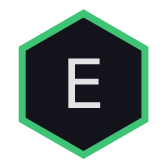
MetaHub is a place for meta information about panes and overlays. By meta we understand a properties that specify the exact way we want to render stuff. The MetaHub listens to events emitted by layers and stores that information. The layout-building algorithms then uses this info to adjust the output.
Here are some categories, stored in MetaHub:
- Legend Functions
- Y-Transforms
- Precision Samplers
- Y-Rrange Functions
let chart = new NightVision()
console.log(chart.meta)Legend Functions
Legend Function - is a custom legend formatter, allowing you to present selected data points in a specific format. There are two types of these functions:
legend()- returns an array of[value, color]pairslegendHtml()- returns your own HTML markup
As we saw in the Custom Overlays example, the legend functions are defined inside .navy scripts. Here is another example, this time with legendHtml():
// HTML legend formatter
// x represents one data item e.g. [<time>, <value>]
// prec - current scale precision
// f - default number formatter
legendHtml(x, prec, f) => `
<style>
.custom-html-legend {
background-color: ${gradient(x[1])};
padding: 1px 3px;
border-radius: 3px;
color: black;
font-weight: bold;
}
</style>
<span style="margin: 0px 3px;">DOINK</span>
<span class="custom-html-legend">
${f(x[1])}
</span>
`You can disable legend line by returning null from legend() function:
legend() => nullY-Transforms
An Y-transform is created when you make a mouse drag on the sidebar. This means you requested a custom Y-range range for a particular scale. Double-clicking will reset the y-range to the default auto state and set the corresponding transform to null.
You'll find all current y-transforms in chart.mata.yTransforms:
// Example of yTransforms: Array(gridId => yTransform)
[
{ // Grid 0
A: {
gridId: 0,
scaleId: 'A',
zoom: 0.4821428571428571,
auto: false,
range: [
6.562853703703704,
3.6926462962962967
],
drugging: false,
updateLayout: true
}
},
// ... other Grids
]Precision Samplers
By default the library detects an overlay data precision automatically (by selecting a number with the most digits after the point). However, if you have some exotic data format, where each item is not an array of numbers but a nested structure, you'll need to set a precision sampler.
This is a function returning a number that will be used by the auto-detection algo:
// Example of an "exotic" data format
[
[1648400400000, { price: 100.1, currency: '$' }],
[1648404000000, { price: 100.2, currency: '$' }],
[1648407600000, { price: 99.99, currency: '$' }],
// ...
]// Precision sampler, defined in an overlay script
preSampler(x) => x.priceDetected precision will be: 2. This number can be found in chart.meta.autoPrecisions.
INFO
If you want to set a custom precision, you can do it on two levels: in Overlay.settings and Pane.settings.scale:
// Overlay precision
{
settings: {
precision: 1
}
}
// Scale precision (overwrites all overlay precisions)
{
settings: {
scale: {
name: 'A',
precision: 1
}
}
}Y-Range Functions
Sometimes you need to set a y-range that is different from the auto-detected one or totally unrelated to the data. The solution is to define a custom yRange function:
// Totally new range
yRange() => [100, 0] // [upper limit, lower limit]
// Modification of the auto-detected range
yRange(hi, lo) => [hi * 1.1, lo * 0.9]
// The library expands the range by 5% (by default)
// To disable this, set the third element to 'false'
yRange(hi, lo) => [hi, lo, false]