Layout 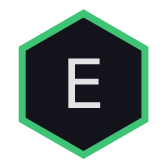
If you could pick the most important thing in the library, it would be the Layout. The Layout contains all positions, sizes and markups for building the chart. It consists of three main parts:
- Grids (there could be several of them)
- Scales (actually they defined inside the grids)
- Botbar (x-axis scale)
Each time when user requests a chart update, a new Layout object is created. The algos inside the lib are working very hard to create the best possible view of user data. This includes calculating the grids, scales, precisions and mapping functions.
When a new layout is created, it is passed almost to all places in the library, including renderers, legends and the main interface. You can access it through chart reference:
let chart = new NightVision()
console.log(chart.layout)Grid
Grid is the main container for overlays. In the layout it represents a math descriptor of a single pane with an x-axis/y-axis scales, sizes and mapping functions. Using the grid object, the library puts the corresponding components in the right places and provides overlay scripts with all necessary information to draw graphics.
// Grid object example
{
scales: {A: {…}}, // Scales of this grid
width: 690,
height: 392,
id: 0,
main: true,
offset: 0,
prec: 4,
pxStep: 5.5157780028854715
// ...
}A full description can be found in the Layout API.
Scale
Is a descriptor of the y-axis scale. You can switch between the scales and choose how they are displayed (left/right, combined on one side) using a special scale-template. Read how to work with scales here.
// Scale object example
{
$hi: 5.98425,
$lo: 4.36575,
$step: 0.2,
A: -242.1995675007723, // Components of Y-transform:
B: 1449.3827618164967, // (A * y + B)
height: 392,
prec: 4,
sb: 60,
scaleSpecs: {
id: 'A',
log: false, // Log scale
ovIdxs: […]
},
ys: […]
}Botbar
Is the simplest component of the layout, defining the x-axis bar:
// Botbar object example
{
height: 28,
offset: 392,
width: 750,
xs: […]
}Mapping Functions
WARNING
This part of the documentation is likely to be rewritten. The API is not finalized yet.
To display any kind of data on a chart, we need to somehow convert time and price values (in the case of financial data) into screen coordinates. The mapping functions do exactly that.
There are several functions, working in different directions (e.g. from time to x-coordinate and from x-coordinate to time):
layout.time2x(t) // time -> x
layout.value2y($) // price -> y
layout.y2value(y) // y -> price
layout.x2time(x) // x -> time
// ...The problem
We can definitely use time as a source of data point positioning. It feels very natural to place events on the time-scale, but there is one problem: in some cases we want to use a data index instead. For example, well-known Renko-chart can easily include several consecutive candles with the same timestamp:
[
[1584428400000,5300,5325,5300,5325,518.94863323],
[1584428400000,5325,5350,5325,5350,518.94863323],
[1584428400000,5350,5375,5350,5375,518.94863323],
[1584428400000,5375,5400,5375,5400,518.94863323],
[1584432000000,5375,5375,5350,5350,710.36249024],
// ...
]If we use a time-mapping function, we will get all 4 first candles placed at the same x-coordinate, which is totally undesirable.
The solution
You could say, why not to use the index-based mapping all the time? This seems like a solid solution for all cases. But here's the catch: sometimes we need the time-based mapping too. When you want to plot a sparse data, the only way you can do that is by using time (for example, if you are displaying high-frequency trades).
As they say, the truth is somewhere in-between. So the solution is to give the library user both modes.
To be continued...